Basic Details Form
Please follow the below steps to change the password.
· Click on “Forgot Password” and enter your registered mail-id.
· You will get the mail from our side mentioning the temporary password.
· Click on the link to login in CRM portal and you will get the option to change the password.
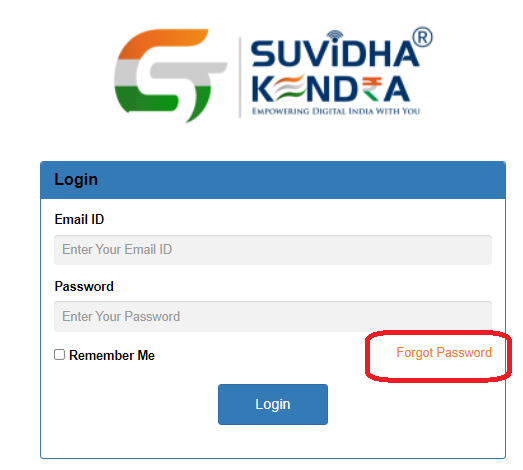
It is an easy process to fill in Basic Details. Please ensure to fill in all the details accurately while filling in Basic Details. Cross-check with your documents (PAN card) before submitting.
Please Note:- It is not possible to edit the details once you submit all the details.
To fill in the Basic Details please follow the steps mentioned below:–
Click the option “Basic Details” on the CRM portal.
Tap “Basic Details” to fill in the information.
Share details like First Name, Last Name, Mobile Number, Alternate Number, and Alternate email id in the respective sections.
Hit “Update” to proceed further.
Next, you have to fill in the user details like GSTIN Number (If you have one, otherwise leave it blank; License Name (Shop Name)). The paid amount will be auto-filled.
Press the option “Update” to proceed to the next step.
Enter your Home Address, Postal Code, Home State, and City.
When done, click “Update”.
In the next screen, you have to share your Office Address, Postal Code, Office State, and City.
Hit “Update” to proceed further.
Please ensure to share your complete address (license dispatched address) to get your certificate. We do not issue physical certificates in all cases. It depends upon the license amount. Please check with your respective RM to know more.
In the next step, you need to upload the image of your PAN card. Your Date of Birth and PAN number will be auto-updated.
You have to upload your Aadhaar card (images of the front and back sides of your Aadhaar Card). Your Postal Code and Aadhaar number will be auto-updated.
Note: Once you share the Aadhaar Card and PAN card details, they cannot be changed. Hence, ensure to cross-verify before opting for the next step.
Click “Update” to submit the details you have entered.
A GSK has to raise a ticket to change the address in Basic Details on the CRM portal. You can also connect with your RM immediately.
If your certificate is printed or dispatched, then charges are applicable.
You will not be charged if your certificate is not printed. You need to reach our team as soon as possible before it is sent for printing.
- To change the registered mobile number, you have to create a ticket from the CRM portal mentioning your old mobile number and your new mobile number. You will not be charged to change your mobile number.
To change the registered or alternate email ID, you have to create a ticket from the CRM portal mentioning your old email address and the new email address. It is free of cost.
To change the name in Basic Details, you can contact your RM or can create a ticket from the portal. If KYC is complete, then charges are applicable.
You cannot change the PAN card details once the document is verified. If you have entered an incorrect PAN card number then raise a ticket from the portal and attach the supporting document.
You cannot change the Aadhaar card details after document verification. If you have entered an incorrect Aadhaar card number then you have to create a ticket from the portal and attach the supporting document.
You have to raise a ticket from the CRM portal or you can contact your RM for the same.
If your certificate is printed or dispatched then charges are applicable to change the city name
If your certificate is printed or dispatched then charges are applicable to change the location.